Why is my internet slow? 5 ways to speed it up

The internet always seems to slow down and stop working right when you need it most. The good news is there are several things you can do to help encourage your internet to pick up the pace:
- Move closer to your router
- Remove other devices from your network
- Reboot your router
- Update or upgrade your device
- Upgrade your plan
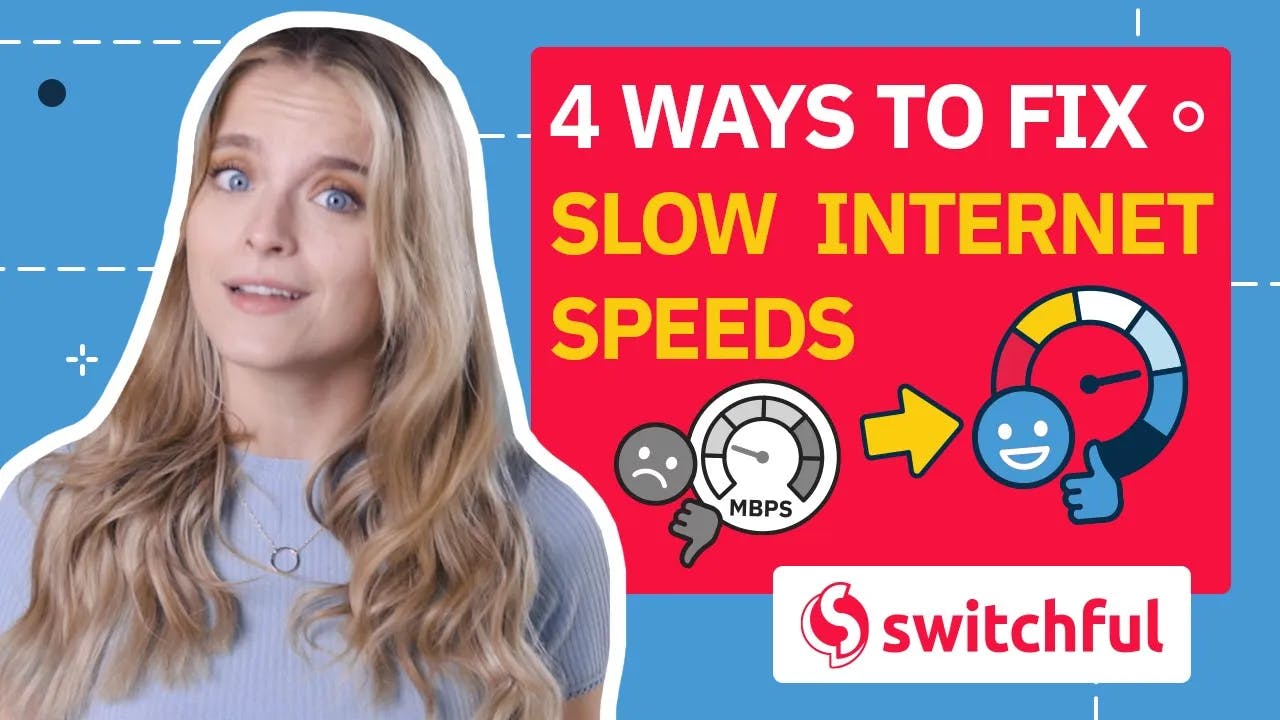
Before diving into the world of internet problems, you’ll first want to make sure the issue actually is your internet. If things are running a little more slowly than usual, try the following:
- Visit several different websites. If only one website is particularly slow, the problem is most likely with the website itself, not your internet. In this case, there isn’t much you can do except wait for the server that hosts the website to resolve the problem and come back online at full strength.
- Try accessing the internet from multiple devices. Can you stream Netflix just fine on your phone, but your 2013 Macbook Pro is struggling to play an episode of Downton Abbey without buffering every 15 seconds? This is a good indication the problem may be your device rather than a poor internet connection.
If your internet connection is consistently slow across devices and websites, take an internet speed test to confirm your diagnosis. Your current speed should match the speed advertised on your plan from your internet service provider (ISP).
Once you’ve confirmed you have a problem with slow internet, the real detective work begins.

1. Move closer to your router
The reason
One of the greatest culprits of slow internet isn’t that your internet speed itself is slow but that your Wi-Fi signal strength is weak. Wi-Fi signals are transmitted using radio waves, and sometimes average household items can block or disrupt these waves.
Some of the most common contributors to weak Wi-Fi signals in your home are physical building materials that block the signal—concrete and brick are notoriously difficult for Wi-Fi signals to penetrate—and wavelength disruptions from other devices. Bluetooth devices, baby monitors, or even your neighbor’s Wi-Fi can sometimes hijack your Wi-Fi frequency.
The test
Try physically moving your device closer to your router or using an ethernet cable instead of Wi-Fi. Does your internet speed improve?
The solution
If it did, then congratulations! You just discovered a Wi-Fi dead zone in your house. Lucky for you, a weak Wi-Fi signal is an easy fix. Either move your workspace closer to your router and out of the dead zone or consider purchasing a Wi-Fi booster. This device can extend your Wi-Fi signal to help eliminate dead zones in your home and make sure your internet speed doesn’t screech to a halt every time you walk into the basement.
Alternatively, if there is an ethernet port in your office, you can bypass Wi-Fi entirely and connect directly to your router. An ethernet connection is always faster than Wi-Fi.
2. Remove other devices from the network
The reason
Ever heard of network congestion? It’s what happens when there isn’t enough bandwidth to support the number of devices trying to connect to the internet.
Think of it like rush hour traffic. During regular daylight hours, 100 cars can travel pretty quickly down a two-lane road. But when five o’clock hits and suddenly 3,000 cars are all trying to drive down the same two-lane road, the speed of traffic will inevitably slow down because there isn’t enough room for everyone to be on the road at the same time.

In internet terms, the traffic jam is network congestion and the resulting slow-down of internet speed is latency. High latency means your data is taking significantly longer than normal to travel from point A to point B, resulting in an internet slow-down. If you’re a Mac user like me, it means you’re being constantly harassed by the spinning rainbow wheel of death.
Network congestion can be a household problem when too many devices in your home are connected to the internet. Depending on the type of internet you have, it can also be a neighborhood problem caused by too many people in your area trying to connect at the same time. Cable users will often experience neighborhood network congestion and notice that their internet slows down during certain times of the day, like in the evenings when everyone gets home from work.
The test
Try turning off other devices connected to the internet or asking household members to stop streaming and disconnect for a few minutes. Does your internet speed improve?
If your internet slows down regularly, note the time each day and look for a pattern. Is your internet slowing down around the same time every day? If so, you might be experiencing neighborhood network congestion.
The solution
If removing several devices helped increase your internet speed, then you have a network congestion problem. Likewise, if you found a pattern of slow internet connection during specific times of day, this could indicate network congestion is the cause. You can solve high latency caused by network congestion by increasing your bandwidth.
There are a few ways to increase bandwidth. If you’re experiencing household-level congestion, the quickest is to upgrade your plan to support larger amounts of data. Going back to our previous rush hour analogy, upgrading your plan is like building additional lanes so there’s more room for traffic to flow.
Alternatively, if you’re experiencing slowdowns in your area, you could switch to a faster type of internet connection, like fiber internet. Unlike cable internet, fiber won’t be impacted by other people in your neighborhood trying to access the internet at the same time. Fiber infrastructure is still fairly limited, though, so you’ll want to check and see if fiber internet is available in your area.
If you can’t afford to upgrade or a better plan isn’t available in your area, then the best way to increase bandwidth is to practice better network management. Here are some general ideas for how you can better manage your network:
- Be more conscious of how many devices are connected to your network. You may even consider putting a limit on how many devices can be connected at any given time.
- Power down or disconnect devices you aren’t using.
- Regularly restart your devices to shut down background processes that may be eating up your bandwidth.
- Try to spread out heavier internet use, like streaming and video calls, throughout the day. You can work with other household members to create a schedule for these activities so no one is playing HD video games while someone else is on an important video call.
3. Reboot your router
The reason
I know it’s the classic joke for what IT will tell you to do anytime you report a problem, but there’s a reason they recommend turning your device off and then back on again—it often works!
Sometimes your router can become overloaded with too many requests from connected devices, resulting in network congestion. In some cases, the router can physically overheat. Turning your router off and back on again, known as power cycling, will shut down any processes running in the background and force your router to pick a less congested channel when it comes back online. In simple terms, it cancels all outstanding requests and goes back to a neutral state.
The test
Try completely unplugging your modem and router. Wait a few minutes to give the device time to fully power down and cool off. After several minutes have passed, plug your modem and router back in. Once it’s fully rebooted, try connecting your device. Did your internet speed improve?
The solution
Just like us humans, when your router is overwhelmed, it doesn’t do its best work. Make sure you are regularly rebooting your router and practicing good network management—see the tips I mentioned above—to ensure your router never takes on more than it can handle.
4. Update or upgrade your devices
The reason
You may not have noticed, but internet technology has made significant improvements over the last few years. As with most other electronic devices like laptops and cell phones, there comes a point when your router and modem can no longer handle the high-speed processes newer devices were designed for.
One of the most common signs your modem or router is past its prime is decreased internet speeds. Outdated hardware creates a bottleneck in your bandwidth and puts you at greater risk of a security breach.
The test
Ask yourself two questions:
1. Do you remember when your router was installed?
If not, read the labels on your router to find out what model it is and do a quick internet search to learn when it was manufactured. Experts recommend replacing your router at least every five years, though many advocate for a three-year replacement schedule.
2. When was the last time your router received a firmware update?
The answer to this one can sometimes be a little tricky because many routers update automatically. However, you can often use your router’s mobile app or an online management system to see when it was most recently updated. If it’s been more than five years since the last update and there aren't any updates available, your router is ready to retire.
The solution
The solution to slow internet caused by outdated hardware is to replace and update your devices. Choosing a new router can be intimidating at first because there are so many options available. Whenever I’m shopping for a new router, I focus on three things:
- Is the router compatible with my provider?
- Can the router handle the internet speed I’ve chosen for my plan?
- Is the router in my budget?
When I find a router that can answer “yes” to all three questions, I know it will meet all of my needs. Any other features are extra perks.
If you’re shopping for a new router, you may consider checking out the TP-Link AC1750 Smart WiFi Router. It’s one of the best-selling routers on Amazon and is in more of a median price range, so it’s more affordable than higher-end models.
5. Upgrade your plan
The reason
In some cases, slow internet may be a deliberate action on the part of your internet provider. Many ISPs place data caps on their monthly plans. A data cap is a limit on how much data you are allowed to use per month. In theory, this ensures that no one user takes up the entire bandwidth of the network, causing slower internet speeds for everyone else.
When you start to approach the monthly limit for data usage, your ISP may intentionally slow your internet speed down to a crawl in order to restrict your usage. This practice is known as throttling. Some providers will not only throttle your connection, they’ll also charge you a fee for going over your monthly data limit.
The test
Review your internet plan and see if your ISP enforces data caps. If there is a data cap, you’ll want to check your monthly usage so far. Your ISP will usually provide either an app or webpage where you can track your data use from month to month. If your total usage is close to the monthly limit, you’re likely being throttled.
Another way to check for throttling is to run a speed test on your regular internet, then another speed test on a VPN. If the VPN speed test comes back significantly faster than your regular test, you’re likely being throttled by your ISP.
Many ISPs will intentionally throttle internet speeds as a way to manage network congestion. If you notice your internet speed is slowing down at the same time each day, such as in the evening when everyone gets home from work, your provider may be intentionally throttling your connection to help manage increased network traffic.
The solution
Unfortunately, there isn’t much you can do to stop your ISP from throttling your connection. If you’re being throttled to help control network congestion, you’ll either want to avoid using the internet during peak use times or see if you can switch to fiber internet. It’s faster and more reliable than cable, but isn’t as widely available.
If your internet is being throttled because of data caps, then the best solution is to either upgrade your plan to one with higher data caps or switch to an ISP that offers plans without data caps.
To get an idea of how much bandwidth you actually need on a daily basis, use a bandwidth calculator. Once you know how much bandwidth your household requires, you can compare ISPs in your area to find the plan that will best fit your internet needs and your budget.
Bri Field has a background in academia, research writing, and brand marketing. She has edited scientific publications, conference papers, digital content, and technical communications. As Assigning Editor, she enjoys ensuring all content is accurate, clear, and helpful. In her free time, you can find her in the kitchen trying a new recipe, out on a hike, or working through her massive TBR list.
Endnotes and sources
As an Amazon Associate, Switchful.com may earn commissions from qualifying purchases.
